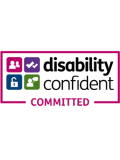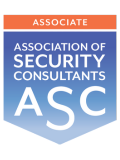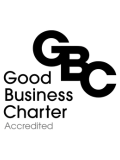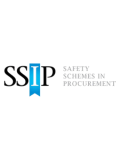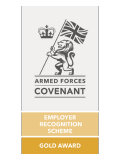Change from Timegate to Gallinet Staff Portal System.
Dear Colleague
We are pleased to announce we are moving away from the staff portal at Timegate and commence the new operations portal with Gaillnet on the 3rd of May 2022 at midnight.
Please follow the instructions below to download your new Gaillnet app on your android and iPhone devices and download your app today.
The Timegate app will no longer work after midnight on the 3rd of May 2022 so please do not try and login all your information will be carried over to Gaillnet.
Your pin number will remain the same and site pins will also remain the same.
Site Booking On/Off Procedure
Booking On & Off MUST take place prior to the start of the shift.
It is important to remember to BOOK ON & OFF when completing a shift.
Failure to BOOK ON and OFF the site at the start and finish of your shift may result in you not confirming your attendance and therefore not being paid for that shift.
When arriving on-site for the start of your shift you must BOOK ON
- Telephone 01279 510 124 which is the booking on number or use your app
- Do not email or telephone the control room as this will not be accepted and you will not be booked on for that shift.
- Enter the site assignment SIN number then wait for the voice to say ‘PRESS 1’ to book on, on the telephone keypad.
- Enter your personal PIN number
When leaving the site at the END of your shift you must BOOK OFF
- Telephone 01279 510 124. Which is the booking off telephone number or use your app
- Do not email or telephone the control room as this will not be accepted and you will not be booked off for work
- Enter the site assignment SIN number then wait for the voice to say ‘PRESS 1’ to book on, on the telephone keypad.
Check Calls
Check calls must be made via the automated system by telephoning 01279 510 124. or using your APP in line with the agreed times as detailed by the ‘X’ below (a 15-minute window applies before and after the hour)
- Enter the site assignment SIN number then wait for the voice to say ‘PRESS 1’ to book on, on the telephone keypad.
- Enter your personal PIN number
Check calls must be completed every hour without fail.
Failure to complete check calls may without a valid reason may result in administration costs and/or disciplinary action.
Booking on and making check calls via the App
The “TelMe V2” App can be found on any App Store for either IOS or Android.
The idea of the App is so that Officers can Book On/Off, Make Check Calls, View Schedules, Produce Incident Reports, View AI’s, Message/ Call the Head Office.
Once installed
Open the App you will need three pieces of information
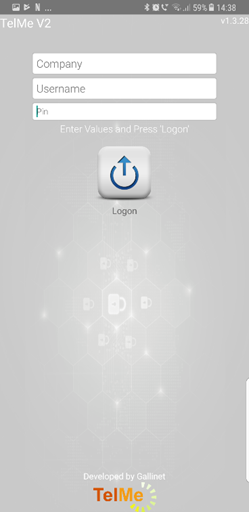
Company Name- SGC
Username- Last Name and First Initial
Personal PIN- (Located on your shift confirmation email)
Once logged in there will be a few options
Click on the “Employee” function

From here you will have several options
New Message “Send new messages to Operations”
Saved Messages- “View previously received message”
Answered- “Messages that have been answered”
Schedule- “From here you can view all past current future schedules that have been scheduled by the Operations Team”
Items Issues- “Please submit your uniform sizes on here and press save, this will then add it to your records”
Holiday- “View confirmed holiday”
Qualifications- “Will allow you to view all the qualifications that have been loaded on the system on your personal record”
Web Links- “Will allow you to view any useful Web Links the Operations Team has added on”
To exit the menu, click the top left blue symbol “Main Menu”
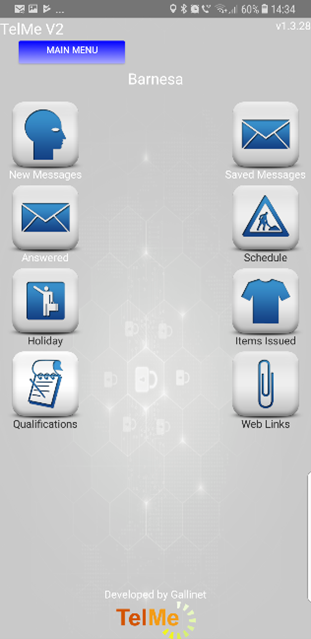
Then Click “Duty”
From here
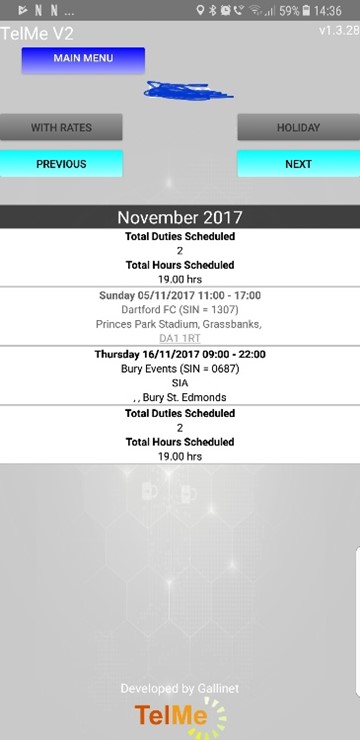
You will see your next shift allocated to you where it will detail
Date
Location
Start and Finish Times
Also, there will be a countdown to your next shift start time/ check-call or shift finish time
When the duty counts down gets to 15 minutes prior, you will be able to press the “Send Call” button to book on/off or make a check call
At the bottom, you will also be able to
Call Control
View AI’s- This will be for the shift you are next allocated to
Incident- This will allow you to log an incident with photos and submit it directly to the Operations Team.
Web Links- Useful Weblinks the Operations Team has added.
The following functions on your App will be disabled
Patrol- When Active will allow a patrol log when on shift that is submitted to the Operations Team (Site Specific)
Supervisor/ Manager- Relates to members of the Operations Team.
Your shift allocation will come through via email.
Please ensure that all roster information emails are replied to by “reply all” and either confirming your duties or advising which dates you are unable to cover.
Gallinet People Patrol
People Patrol is an App-based patrol system that links to the TelMe App that is already in use for booking on and off and for the check calls
How to Scan Tags
- Using your smartphone, locate the barcode reader usually found next to the camera on the back of the phone.
- Hover the smartphone Bar Code Reader over the tag and wait for it to register on the phone screen.
Guide to Completing a Patrol
Open the TelMe App and select the “Patrol” button
Scan the first tag which will identify the location of the Patrol system.
Select the “Select Patrol” button
Select the Patrol you are about to start.
Select the “Start Patrol” button to begin.
Begin to complete your patrol starting with the First Location Tag that you have already scanned. Then complete in the specified order as directed by the Operations Team.
Select the “Report Incident” button and begin to detail a full report of what you have found when completing your patrol. A photo can also be added and take a real-time photo from your phone camera.
Select “Send” when it has been completed. If you have multiple incidents to report it can be completed as many times as required during your patrol.
If you do not scan all the tags and try to end the report, then it will ask for a reason.
Once all the Tags have been scanned, select “End Patrol” this will submit the report.
It will ask you to confirm that you have finished your patrol
All patrols are monitored in real-time by the control centre and update the system as they are completed like check calls are.
If you are required on-site to be completing these reports then they must be completed to the best of your abilities, any issues with the system please report to SGC Operations.
operations@sgcsecurityservices.co.uk
Kind Regards
The Operations Team